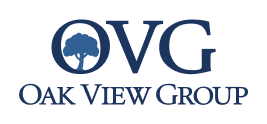Sponsors, Ads, Promotions
Sponsor, Ads, and Promotion widgets are a great way to promote non-event related incentives and to increase ad revenue.
Image Sizes
These widgets have unique image sizes that are not shown in the Image Sizes list in your Media gallery due to the volume of available layouts. Image sizes and guidelines are available here. You can also download a PDF version which includes a visual reference.
Sponsor Widget
No text included, just image and link. Commonly used for Sponsor logos.
- Click on the Add Content button and choose the Sponsor widget.
- The widget will automatically add itself to the very bottom of the page.
- Click Edit to choose a layout. You can either choose Square which is 1 column wide or Wide which is 3 columns wide and shows up as more of a sponsor banner with multiple sponsors.
Image Sizes
- Square: 300px by 350px - No text
- Wide: Can be any size - No text
Script/HTML Widget
The Script/HTML widget is designed to accept straight HTML. Commonly used for 300x250 and 728x90 ad serves. Remember that your site is responsive so anything you place in the Script/HTML widget will need to be coded to be responsive.
- Click on the Add Content button and choose the Script/HTML widget.
- The widget will automatically add itself to the very bottom of the page.
- Click Edit to choose a layout. You can either choose Square which is 1 column wide or Wide which is 3 columns wide.
Image Sizes
- Square: 380px by 350px - HTML or third party code
- Wide: 100% by any height HTML or third party code, must be responsive for mobile
Please note that when the wide option is selected, another choice will appear to display on desktop only or mobile only. These choices are available in case the third party code being inserted is not responsive. Most code these days is responsive so in that case, just enter it twice: once for desktop and once for mobile.
Promotions
- Click on the Add Content button and choose the Promos widget.
- The widget will automatically add itself to the very bottom of the page.
- Click Edit to choose a layout. You can either choose Square which is 1 column wide or Wide which is 3 columns wide or Carousel which shows three images at a time.
Image Sizes
- Square: 380px by 350px - Text overlays image
- Wide: 1180px by 250px - Text overlays image
- Carousel: 380px by 150px - No text
Note: If you include text on a wide promo image you'll need to also add a mobile version (300px by 140px) in the related media field. Otherwise, your text will get cut off on mobile devices.
ScriptsWidget